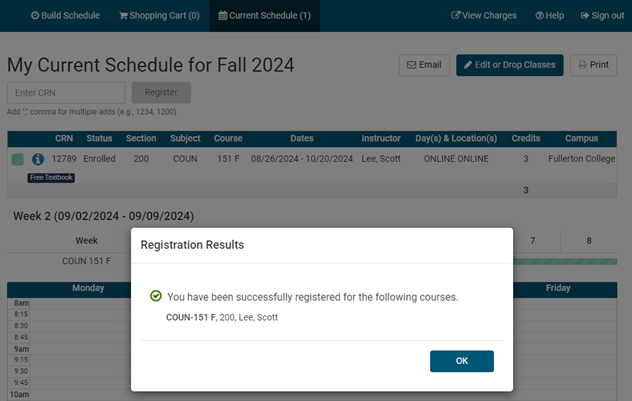Waitlists
What is a waitlist?
Can I Join Multiple Waitlists?
How Will I Be Notified if a Seat Becomes Available?
If a seat becomes available, you will receive a “Notification” in myGateway. We strongly recommend that you check your Notifications daily! As a secondary means of notification, we will also send a waitlist notification to your preferred email address on file. (See the following email notice)
Important Student Email Information
Students have reported undelivered, delayed, and/or blank emails from various email providers.
We strongly suggest that students frequently monitor the “Notification” section in myGateway for messages regarding waitlisting.
The college is NOT responsible for undelivered, delayed, or incomplete emails from ANY email provider.
How Long Do I Have to Register Once a Seat Opens?
You have 48 hours to register for the class or until midnight before the class starts, whichever comes first.
What If a Seat Doesn't Open Before the First Class?
You must attend the first class meeting. Your name will be on the instructor’s roster as waitlisted. If seats are available, the instructor may provide you with an Add Authorization Code. Remember, waitlisting does not guarantee enrollment.
How Do I Check My Waitlist Status?
- Log in to myGateway.
- Go to Registration under Tools.
- Click on Waitlist Status.
- Select the term
- If a seat becomes available, you will see a date and time in the Notification Expires field.
How Do I Join a Waitlist?
- Log in to myGateway.
- Navigate to Shortcuts and click on Register for Classes – New College Scheduler.
- Choose the correct term and campus.
- Select + Add Course, then By CRN.
- Enter the CRN of the class. If the class is full, you may be given the option to join the waitlist if spots are available.
- Use the drop-down menu to select Waitlist, then click Confirm Your Choices.
How Do I Register Once I'm Notified?
- Log in to myGateway.
- Go to Registration under Tools and click Register for Classes – NEW College Scheduler.
- Select the Term and Campus (Fullerton College)
- Click Current Schedule at the top of the page
- Click Edit or Drop Classes
- Find the waitlisted class in your list, use the drop-down box to Register, and then click OK and a message will appear confirming your registration.
What Happens If I Miss the 48-Hour Deadline?
If you miss the deadline, your name is automatically removed from the waitlist, and the next student is notified.
Steps to Add a Course with an Add Code While on the Waitlist
You cannot add the course with an Add Code until after the first class meeting. To do so:
- Log into myGateway and click on New Registration – College Scheduler.
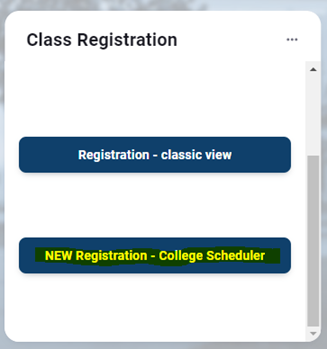
- Select the Term and Campus (Fullerton College).
- The waitlisted course will be listed under the Current Schedule heading. Click the Current Schedule link at the top of the page.
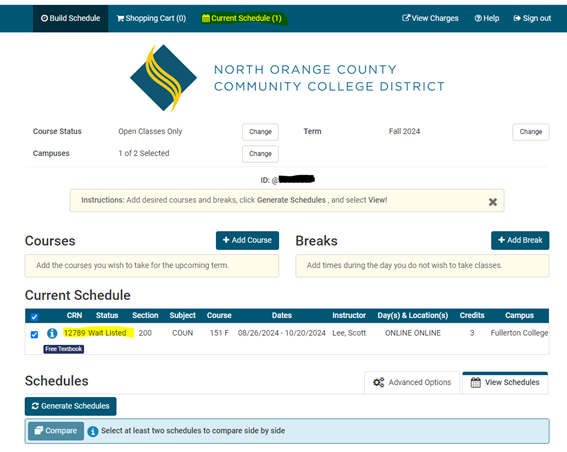
- Click Edit or Drop Classes.
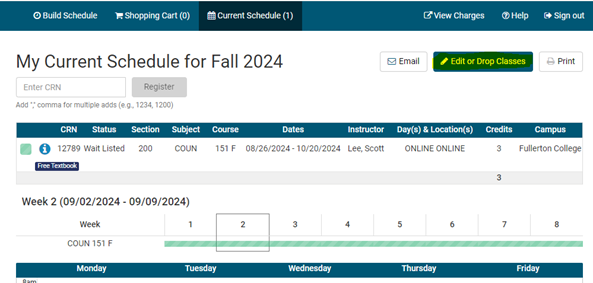
- In the drop-down menu, select Drop-Web.
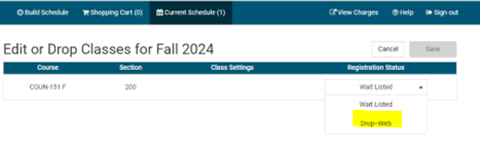
- Enter the CRN and click Register.
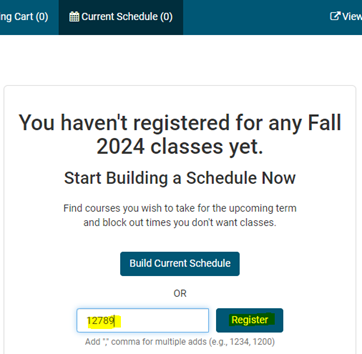
- Input the Add Code and click OK.
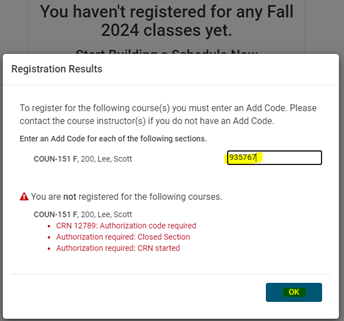
- A message will appear confirming your registration.