Other Registration Information
Add Codes
If the class has already started and seats may be available, you will need to see the instructor or visit the division office to obtain an Add Authorization Code or Add code to register for the course online through myGateway.
You cannot add the course with an Add Code until after the first class meeting.
Steps to Add a Course with an Add Code While on the Waitlist
- Log into myGateway and click on New Registration – College Scheduler.
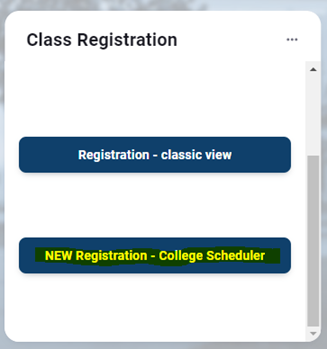
- Select the Term and Campus (Fullerton College).
- The waitlisted course will be listed under the Current Schedule heading. Click the Current Schedule link at the top of the page.
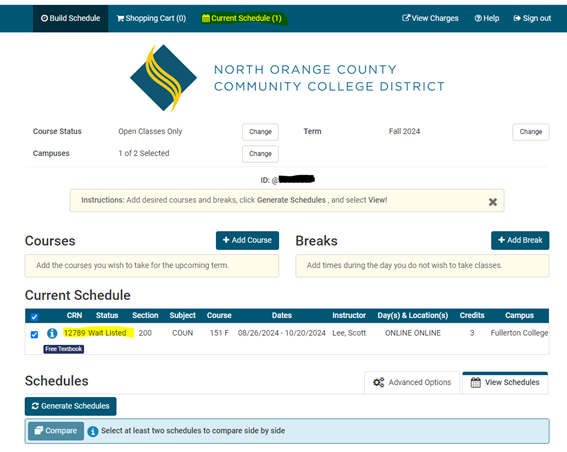
- Click Edit or Drop Classes.
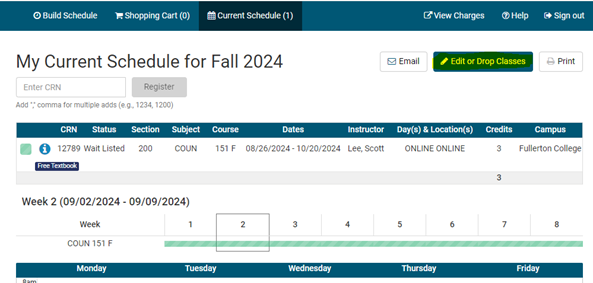
- In the drop-down menu, select Drop-Web.
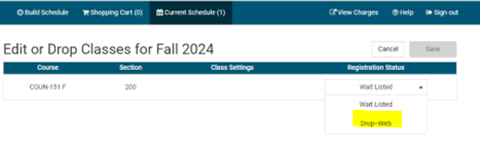
- Enter the CRN and click Register.
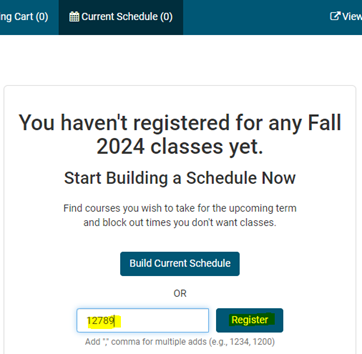
- Input the Add Code and click OK.
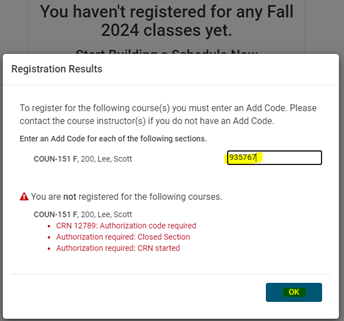
- A message will appear confirming your registration.
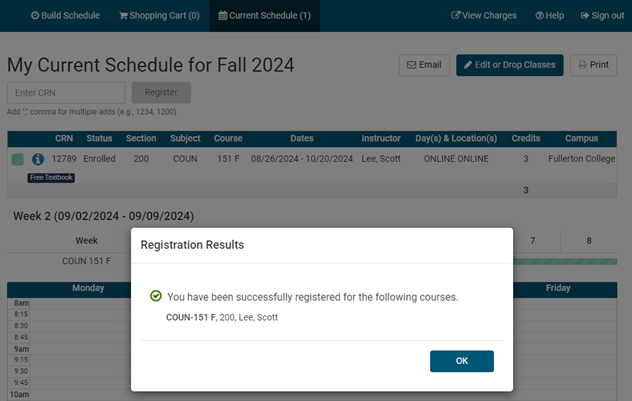
Steps to Add a Course with an Add Code
- Log into myGateway and click on New Registration – College Scheduler.
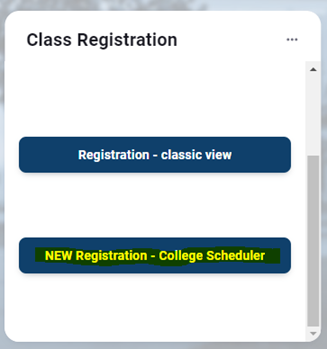
- Select the Term and Campus (Fullerton College).
- Select + Add Course
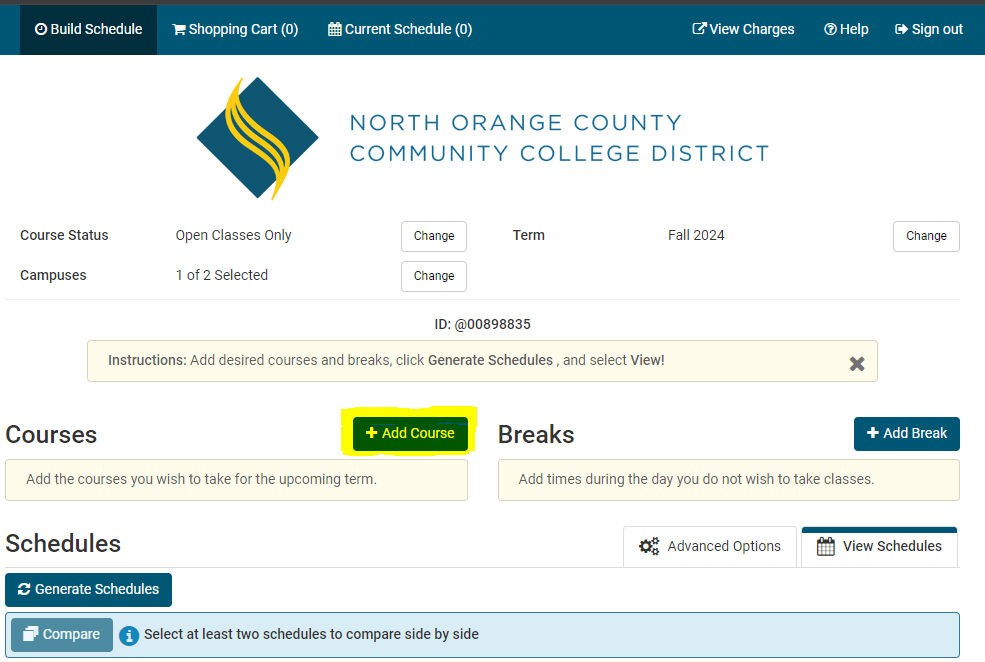
- Select By CRN
- Enter the CRN and click Register.
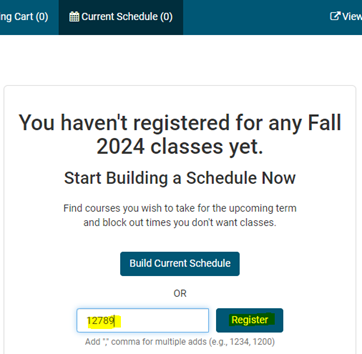
- Input the Add Code and click OK.
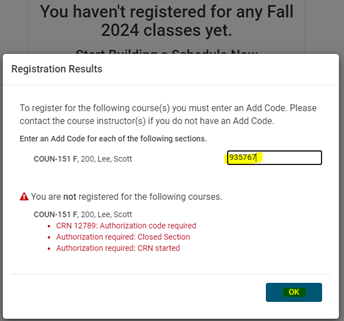
- A message will appear confirming your registration.
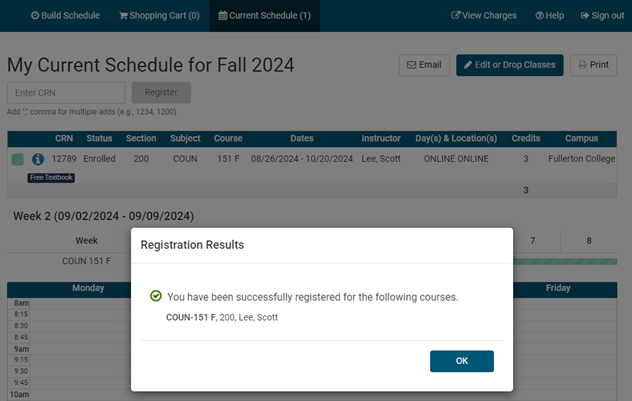
Registration Dates
Your registration date will be assigned roughly a month before the term starts. To view your registration date, simply login to myGateway and navigate to Tools > Registration > Registration Appointment.
myGateway Login
What is myGateway?
myGateway is the online student portal for Fullerton and Cypress Colleges, providing all the tools necessary for registration, financial aid, and fee payments. Access the portal at myGateway.
Student/Banner ID
Student ID Assignment: Upon admission to Fullerton or Cypress College, each student is assigned an 8-digit student identification number (student ID/Banner ID).
Retrieving Your Student ID: If you lose or forget your student ID number, go to myGateway and click on “Forgot Username.” Enter your preferred email address and your date of birth. You will receive an email with your student/Banner ID.
Updating Preferred Email: To change your preferred email address on file, complete the Student Information Change Form.
How do I find the location of my classes?
Knowing the location of your class is essential for a smooth start to your semester. Familiarizing yourself with your class locations ahead of time ensures you’re ready to focus on your studies from day one. To help with this, you can use the campus map to get a better understanding of where your classes are held and avoid the worry of getting lost or being late.
Below are two ways you can find the location of your course:
College Scheduler
- Log into myGateway.
- In the Class Registration widget, click on New Registration – College Scheduler.
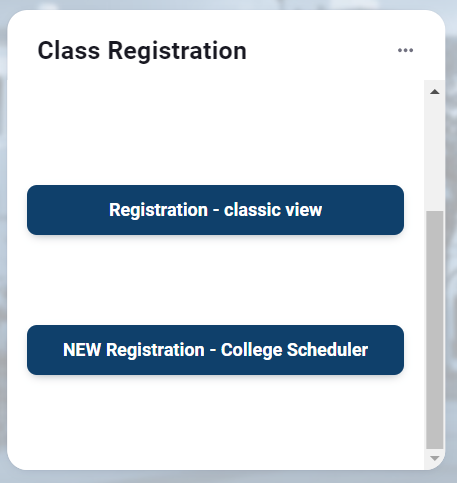
- Select the term and choose Fullerton College.
- Click on Current Schedule.
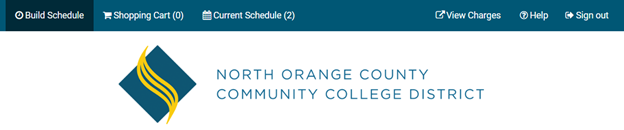
- Here, you can view the location of your course.
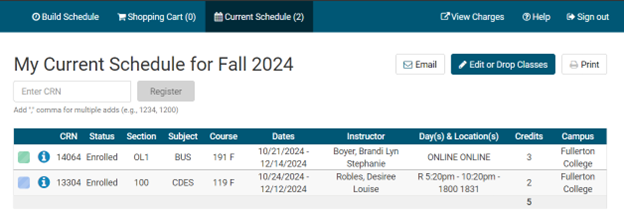
- For more information about the course, click the “i” icon to reveal section details.
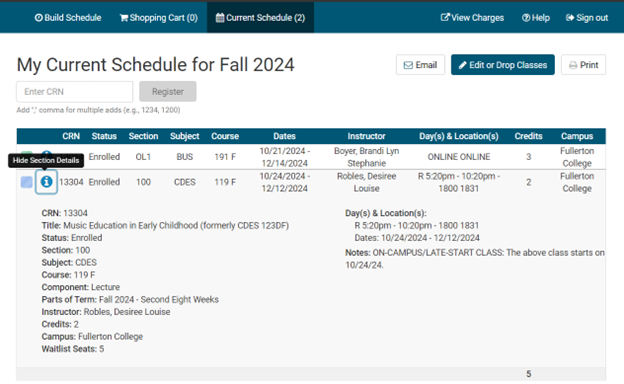
Schedule/Bill
- Log into myGateway and navigate to Tools.
- Within Tools and Student Tools, click on Schedule/Bill.
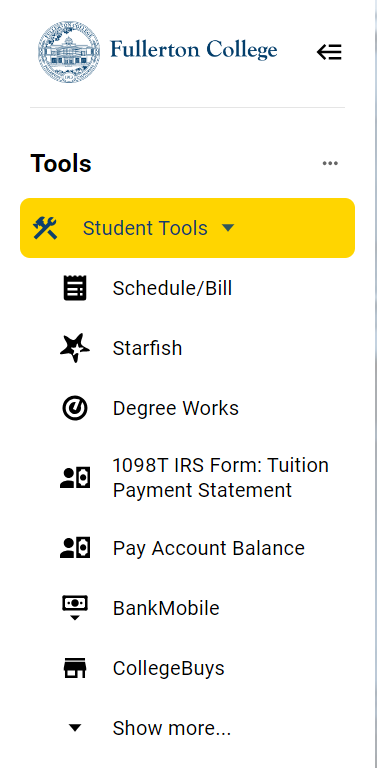
- On the Schedule/Bill page, you will find:
- The courses you are enrolled in
- Any waitlisted courses
- Information about your instructors
- Refund and drop deadlines
- An account summary showing all charges and any amount due
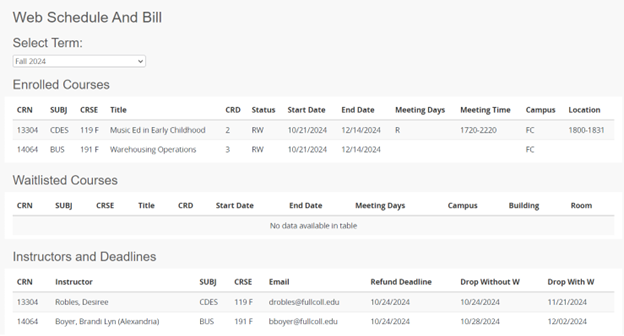
How do I find the deadline dates for my classes?
Being aware of withdrawal and refund deadlines is crucial for managing both your academic and financial commitments. By knowing these dates in advance, you can make informed decisions about your schedule and avoid penalties or unexpected costs.
Here’s how to find the add/drop, refund, and withdraw deadlines for your classes:
How to find deadlines for classes I am enrolled in
- Log into myGateway and navigate to Tools.
- Within Tools and Student Tools, click on Schedule/Bill.
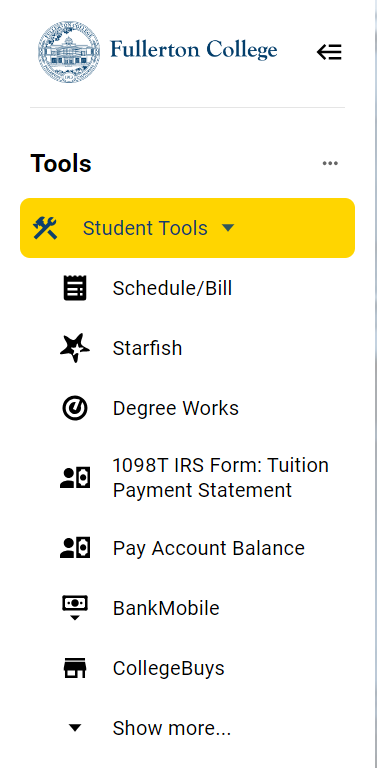
- On the Schedule/Bill page, you will find:
- The courses you are enrolled in
- Any waitlisted courses
- Information about your instructors
- Refund and drop deadlines
- An account summary showing all charges and any amount due
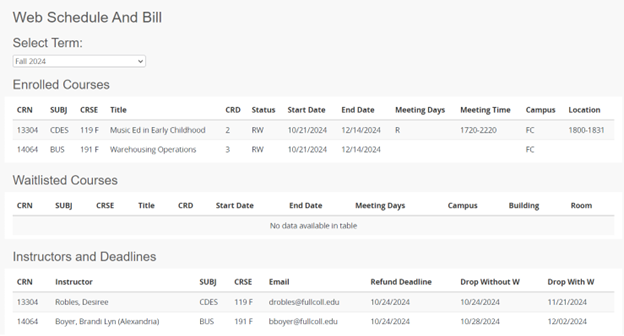
How to find deadlines for all classes
- Visit the Fullerton College Catalog + Schedule page.
- Click on “Searchable Class Schedule”
- Select your preferred class options.
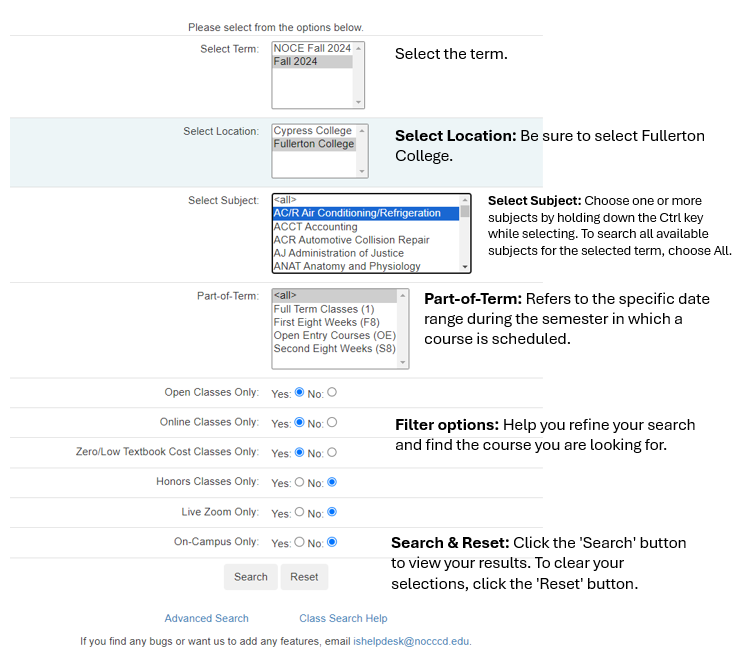
- Click on the CRN to view its deadlines.
- A pop-up will appear, showing a brief class description, location, and key deadlines such as the last day to add, the last day to drop with a refund, and the last day to drop with or without a “W.”
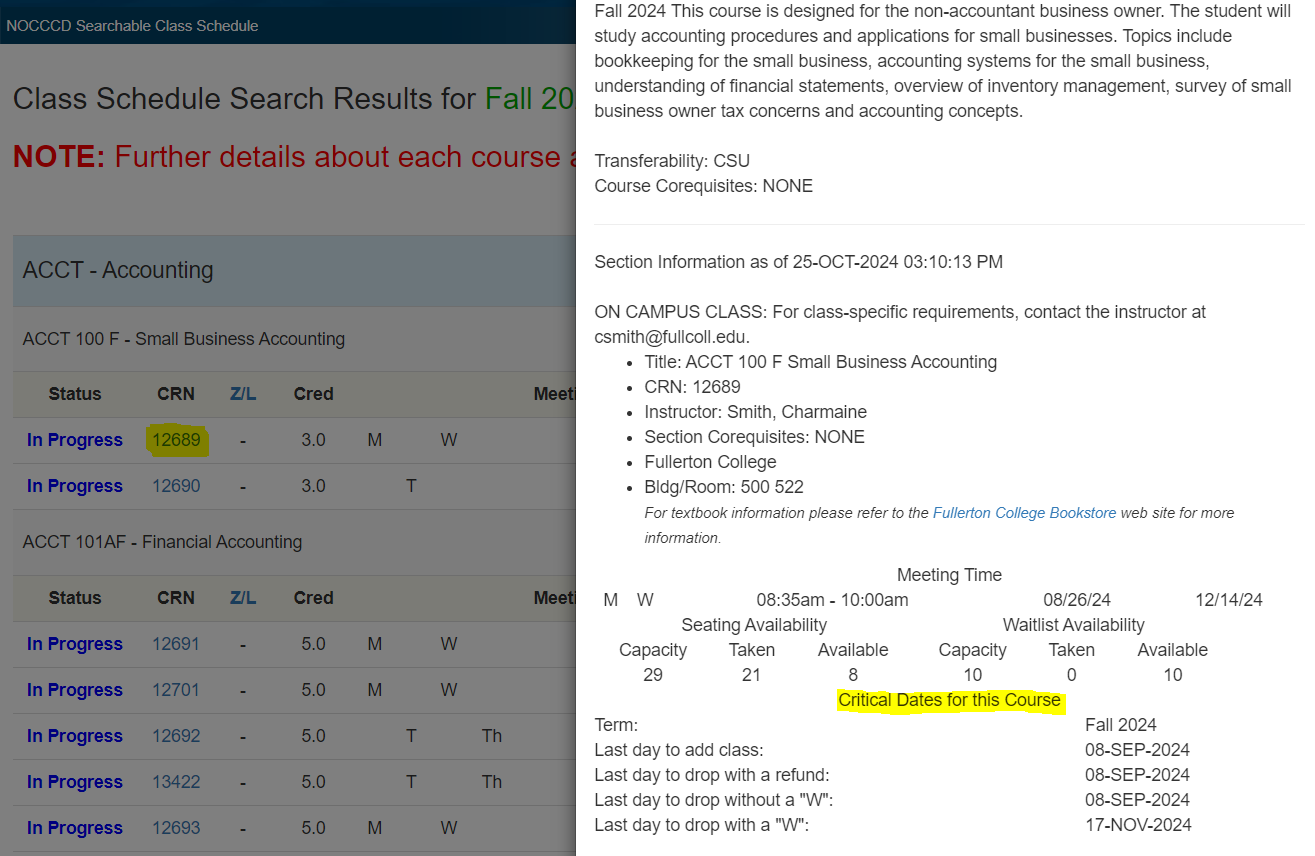
Decoding Registration Terms
Error: Add Authorization Required+
Error: Repeat Count Exceeds 0+
Error: PREQ and Test Score Error+
Error: Time Conflict+
Error: Closed Section+
Error: Duplicate Course+
Holds
You can check your account for holds online through myGateway. Navigate to Student Tools → View Holds to see any holds on your student account. Below, you’ll find a complete list of holds along with instructions for resolving them.
Physical Education Hold - Fullerton College (62) +
Who to contact about the hold: Contact Fullerton College Physical Education Staff.
Effect: Blocks transcript requests.
Admissions Info Required - Cypress College (A1) +
Effect: Blocks registration.
Admissions Info Required - Fullerton College (A2) +
Effect: Blocks registration.
Scholastic Dismissal (D1/D2)+
How to resolve the hold: File Petition for Scholastic Dismissal (Cypress) or Petition for Readmission (Fullerton).
Effect: Blocks registration.
Financial Aid Hold (F1/F2)+
Effect: Blocks registration.
International Student Center Hold (I1/I2)+
Effect: Blocks registration.
Library Materials/Fees Hold (L1/L2)+
Who to contact about the hold: Contact Cypress College Library or Fullerton College Library.
Effect: Blocks registration, transcript requests, and diploma requests.
Bursar's Hold (M1/M2)+
Effect: Blocks registration.
COTOP (Chancellor’s Office Tax Offset Program) Hold (P1/P2)+
Who to contact about the hold: Contact Cypress College Bursar's Office or Fullerton College Bursar's Office.
Effect: Blocks registration.
Registrar's Hold (R1/R2)+
How to remove the hold: Verify your identity with Cypress College Admissions & Records or Fullerton College Admissions & Records.
Effect: Blocks registration and transcript requests.
Unpaid Balance Hold (UB)+
Effect: Blocks adding/dropping classes.
Veteran Hold (V2)+
How to remove the hold: Contact Fullerton College Veteran Resource Center.
Effect: Blocks registration and transcript requests.
Write Off Hold (W1/W2)+
How to remove the hold: Contact Cypress College Bursar's Office or Fullerton College Bursar's Office.
Effect: Blocks registration.






