Other Registration Information
Jump to Section
Add Codes
If the class has already started and seats are still available, you’ll need to get an Add Authorization Code (Add Code) from the instructor or the division office. This code allows you to register for the class online through myGateway.
You cannot use an Add Code until after the first class meeting.
Steps to Add a Course with an Add Code While on the Waitlist
Steps to Add a Course with an Add Code (while on the waitlist)
Tip: Add Codes are typically usable after the first class meeting. Follow these steps to switch from waitlisted to registered.
4. Add the section again:
Steps to Add a Course with an Add Code
Steps to Add a Course with an Add Code
Note: Add Codes are usable after the first class meeting. They’re provided by the instructor/department.
3. Add the section:
7. If the code fails (invalid/expired) or you see an error (e.g., time conflict, co-requisite required, prerequisite not met), resolve the issue and try again:
How to Check Your Registration Date
- Log in to myGateway.
- Click Tools in the top menu.
- Select Student Tools → Student Services.
- Click the link titled Registration Appointment Time (Click Registration Notices – Top Right Corner).
- Once your Student Profile opens, select the correct term from the dropdown menu on the left.
- Click the Registration Notices icon in the top-right corner.
Your registration date and time will appear under Time Tickets.
The From date and time indicate when your registration period begins.
myGateway Login
What is myGateway?
myGateway is the online student portal for Fullerton and Cypress Colleges. It provides access to essential tools for registration, financial aid, and fee payments.
Student/Banner ID
Student ID Assignment: Upon admission to Fullerton or Cypress College, students are assigned an 8-digit student identification number (Student ID/Banner ID).
Retrieving Your Student ID: If you forget your student ID number, visit myGateway and click on Forgot Username. Enter your preferred email address on file and date of birth to receive your Student/Banner ID by email.
Updating Your Preferred Email: To update your preferred email address, complete the Student Information Change Form.
How Do I Find the Location of My Classes?
Knowing where your classes are located helps ensure a smooth start to the semester. By checking your class locations in advance, you’ll be ready to focus on your studies from day one.
Use the campus map to get familiar with building locations and avoid the stress of getting lost or arriving late.
Here are two ways to find your class location:
Schedule/Bill
- Log into myGateway and navigate to Tools.
- Within Tools and Student Tools, click on Student Services and then View Schedule/Bill.
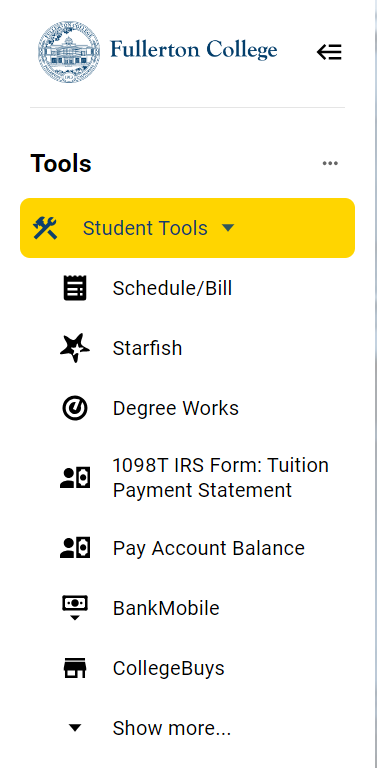
- On the Schedule/Bill page, you will find:
- The courses you are enrolled in
- Any waitlisted courses
- Information about your instructors
- Refund and drop deadlines
- An account summary showing all charges and any amount due
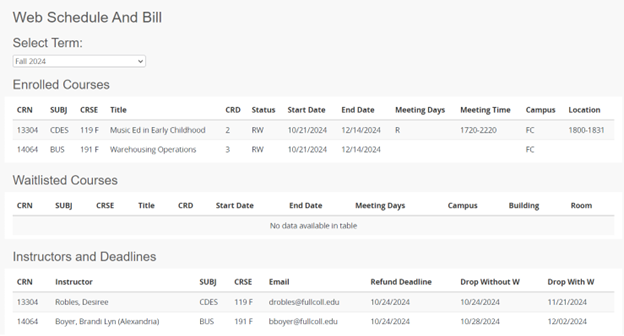
How Do I Find the Deadline Dates for My Classes?
Knowing key deadlines—such as add/drop, refund, and withdrawal dates—is essential for managing your academic progress and financial responsibilities.
Staying informed helps you avoid penalties and make thoughtful decisions about your schedule.
Here’s how to find these important deadlines for your classes:
How to find deadlines for classes I am enrolled in
- Log into myGateway and navigate to Tools.
- Within Tools and Student Tools, click on Student Service and then View Schedule/Bill.
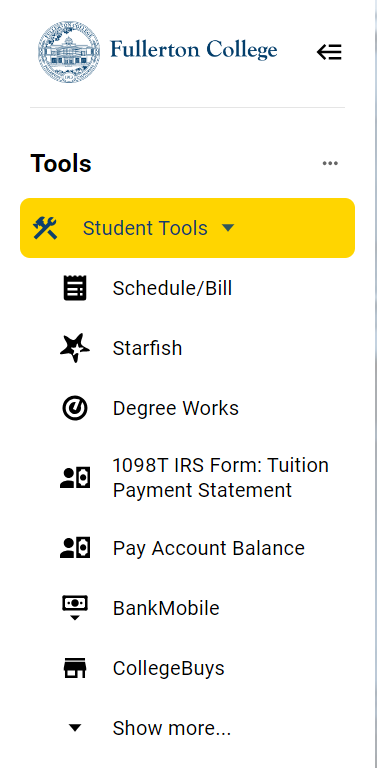
- On the Schedule/Bill page, you will find:
- The courses you are enrolled in
- Any waitlisted courses
- Information about your instructors
- Refund and drop deadlines
- An account summary showing all charges and any amount due
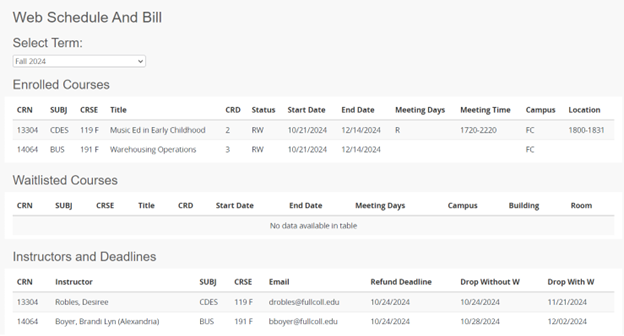
How to find deadlines for all classes
- Go to the Searchable Class Schedule: Shedule.nocccd.edu.
- Set your Term (e.g., Winter/Spring 2026).
- (Optional) Set College to Fullerton College and add any other filters (Subject, Instructional Mode, etc.).
- Click Search.
- In the results, click Show Sections for the course you’re interested in.
- For a specific section, click Section Details.
- Scroll to Critical Dates for this Course to see:
- Last day to add class
- Last day to drop with a refund
- Last day to drop without a “W” (and P/NP deadline, if shown)
- Last day to drop with a “W” (withdraw)
Notes
- Deadlines are section-specific (by CRN). Short-term and late-start sections will differ—always check the exact CRN you plan to register for.
- If a class is full, you can review deadlines even while on the Waitlist.
Decoding Registration Terms
CRN: Course Reference Number+
Error: Add Authorization Required+
Error: Repeat Count Exceeds 0+
Error: PREQ and Test Score Error+
Error: Time Conflict+
Error: Closed Section+
Error: Duplicate Course+
Holds
You can check your account for holds online through myGateway. Navigate to Student Tools → Student Services → Student Information and Holdsto see any holds on your student account. Below, you’ll find a complete list of holds along with instructions for resolving them.
Unpaid Balance Hold (UB)+
Effect: Blocks adding/dropping classes.
Fullerton College is here to help! Payment plans are now available for students who need an option for paying course and tuition fees/credit unit fees not covered by Financial Aid and/or other sources. Fullerton College is now using Nelnet as our payment plan provider. For details and to set up a plan, visit our Payment Plan page.
Physical Education Hold - Fullerton College (62) +
Who to contact about the hold: Contact Fullerton College Physical Education Staff.
Effect: Blocks transcript requests.
Admissions Info Required - Cypress College (A1) +
Effect: Blocks registration.
Admissions Info Required - Fullerton College (A2) +
Effect: Blocks registration.
Scholastic Dismissal (D1/D2)+
How to resolve the hold: File Petition for Scholastic Dismissal (Cypress) or Petition for Readmission (Fullerton).
Effect: Blocks registration.
Financial Aid Hold (F1/F2)+
Effect: Blocks registration.
International Student Center Hold (I1/I2)+
Effect: Blocks registration.
Library Materials/Fees Hold (L1/L2)+
Who to contact about the hold: Contact Cypress College Library or Fullerton College Library.
Effect: Blocks registration, transcript requests, and diploma requests.
Bursar's Hold (M1/M2)+
Effect: Blocks registration.
COTOP (Chancellor’s Office Tax Offset Program) Hold (P1/P2)+
Who to contact about the hold: Contact Cypress College Bursar's Office or Fullerton College Bursar's Office.
Effect: Blocks registration.
Registrar's Hold (R1/R2)+
How to remove the hold: Verify your identity with Cypress College Admissions & Records or Fullerton College Admissions & Records.
Effect: Blocks registration and transcript requests.
Veteran Hold (V2)+
How to remove the hold: Contact Fullerton College Veteran Resource Center.
Effect: Blocks registration and transcript requests.
Write Off Hold (W1/W2)+
How to remove the hold: Contact Cypress College Bursar's Office or Fullerton College Bursar's Office.
Effect: Blocks registration.






